For example, changing D:\ to K:\.
This trick is not recommended. Given here for informational purpose.
Read this carefully:
Changing the letter of Windows drive is not recommended. Because, that letter is used in the path of all programs in Program Files folder. Not only Windows drive, but which ever, that has program's path depending on them are not recommended for this trick.
For this trick to work, you must disable the paging file in the drive whose letter is to be changed.Look at the bottom of this page to know How?.
Steps:
1. Log on as Administrator or as a member of the Administrators group.
2. Open Control Panel. ( Start > Run > Control)
3. Open Administrative Tools. (If not seen, click on Switch to classic view in the left tab)
4. Open Computer Management, and then click Disk Management in the left pane.
5. Right-click the drive/partition/logical drive/volume that you want to Assign/Change/Remove a drive letter, and then click Change Drive Letter and Paths.
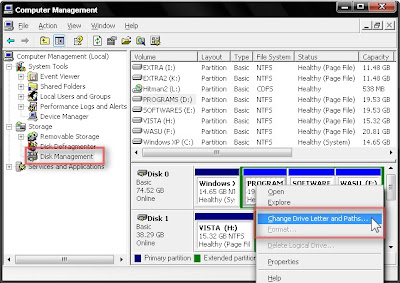
5. Click Change to change or Remove to remove the drive letter.(Click Add to give a drive letter in case of drives without an assigned letter)
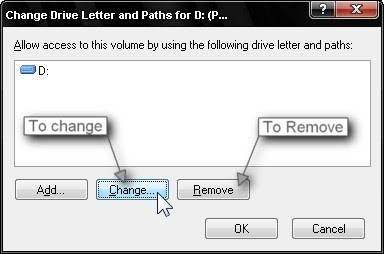 6. If selected Change, select the drive letter and click OK.
6. If selected Change, select the drive letter and click OK.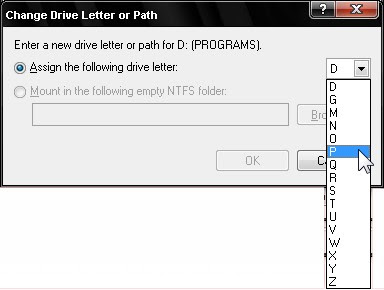
7. Click Yes when you are prompted to confirm the Change/Removal.
This message may be shown:
Changing the drive letter of a volume could cause programs to no longer run.
Thats what I have said earlier in this post.
Disable paging file:
1. Right click on My Computer and select Properties.
2. Go to Advanced tab.
3. Under Performance column, click on Settings.
4. Go to Advanced tab. Under Virtual Memory column, click on Change.
5. From the list, select the drive whose paging file is to be removed.
6. After that select No paging file and click on Set.
7. Now restart the system and do the trick.
©Microsoft Support


No comments:
Post a Comment