You can disable programs starting upon your system startup.
Steps:
1. From the Start menu select Run. Type msconfig and press Enter. (No Run?)
System Configuration Utility windows shows.
2. Go to the Startup tab.
3. Uncheck the items that you don't want to Run on system startup.
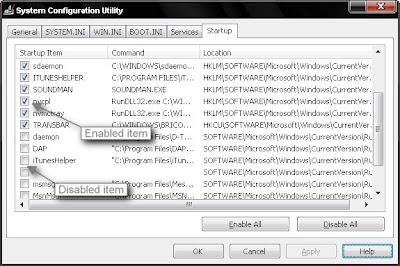
Be sure what you disable, because some process may be essential for the Windows to run.
4. Click OK and then Restart or Exit Without restart.
If you cant find the software that you are looking for, you have a registry trick to do that.
1. Open Registry Editor. (Start > Run > regedit) [(No Run?)(Regedit disabled?)]
2. The startup items are listed in the following registry keys:
HKEY_LOCAL_MACHINE\SOFTWARE\Microsoft\Windows\CurrentVersion\Run for all users.
HKEY_CURRENT_USER\SOFTWARE\Microsoft\Windows\CurrentVersion\Run for the current user.
Get to one the above key ad look for the program.
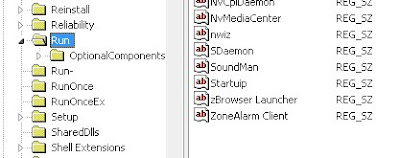
3. Export the key Run. (right click > Export) [if you miss this step, you will not be able to recover any mistake]
4. From the right pane delete the keys that implies the program that you don't want to run on startup.
If anything goes wrong, import the exported key (in step 3).
Software which comes in use for the above purpose is the Winpatrol.
For further help on this topic, you can scrap me in my Orkut Profile.


No comments:
Post a Comment