This work is Not Recommended, no responsibility will be paid. But will certainly give help to restore if you got wrong.
Warning: Make sure that Task Manger is not Disabled.(?)
You must download this file to start the steps.
1. Resource Hacker
(If the link is broken or file not found, please leave a comment aboout that. I will replace the with a working link)
Extract the downloaded file and install the software.
Now follow this steps:
Stage 1: (creating copy of explorer.exe for editing)
1. From the Start menu, select Run. (No Run?)
Type the following: (Better copy and paste)
xcopy c:\windows\explorer.exe c:\explorer_edit\explorer.exe
where C: is your windows drive.
Press F to confirm.
this makes a copy of file c:\explorer.exe in the folder c:\explorer_edit\
Stage 2: (editing copied explorer.exe to rename start)
1. Start Resource Hacker Software, that you installed.
2. In the program window, select Open from File menu.
Open the file c:\explorer_edit\explorer.exe
3. Now, a branch appears in the left pane.
Double click on String Table to open that branch.
4. If you are using Windows XP visual style, double click on 37 and click 1033.
If you are using Windows Classic Layout, double click on 38 and click on 1033.
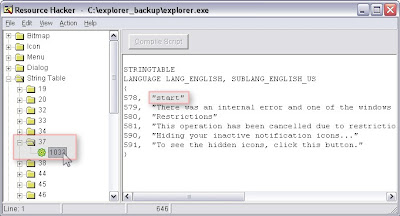 click on picture to enlarge
click on picture to enlarge5. In the right pane, you can see a string "start"
Change the name start to the word you want. For example: "name" (do not make a long name).
6. Click on Compile Script. Then select Save from Files menu.
7. Close the program.
Stage 3: (modifying registry to start edited explorer.exe on booting)
1. Start the Registry Editor. (Start > Run > regedit) [(No Run?)(Regedit disabled?)]
2. Get to this key:
HKEY_LOCAL_MACHINE\SOFTWARE\Microsoft\Windows NT\CurrentVersion\Winlogon
3. Export that Key (?)
4. In the right pane double click open the entry Shell .
5. Type c:\explorer_edit\explorer.exe and press OK.
6. Close the Registry Editor.
The job is done, now restart the system.
Download Files:
Backup of Winlogon Registry key. (.rar file, extract to get .reg file)
If anything goes wrong, press Ctrl+Alt+Del to open Task Manager (?).
Go to Process tab, right click on explorer.exe and select End Process Tree.
From the File menu, select New task (Run...).
Type explorer.exe and click OK.
Now, import the registry file that was exported in stage3/step3 or download from the Download files category.
If anything goes wrong, orkut users can click on Submit Query and others on About > Give Feedback and give the details.


No comments:
Post a Comment