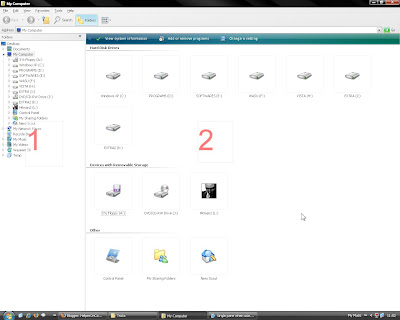 Above is the window that appears when we press Windows key + E. That windows has two panes.
Above is the window that appears when we press Windows key + E. That windows has two panes.After doing this trick you should get a window like below, when you press Windows key + E. This window has only one pane.
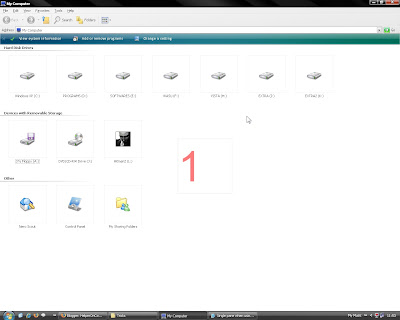
Steps: (download file from bottom to automate this steps)
1. Start Registry Editor. (Start > Run > regedit ) [(No Run?)(Regedit disabled?)]
2. Get to the key:
HKEY_CLASSES_ROOT\Folder\shell\explore\ddeexec
[Jump directly to a key]
Export that key. (included in download file category, if you missed to export)
3. You can see the value of (Default) as [ExploreFolder(\"%l\", %I, %S)] .
Double click open that (Default) key and change the value to [ViewFolder("%l", %I, %S)]
Click OK.
4. Exit Registry Editor.
Download file:
1. Registry files-Do and undo.
This file is an .exe file, run that file to get two registry files.
.


No comments:
Post a Comment